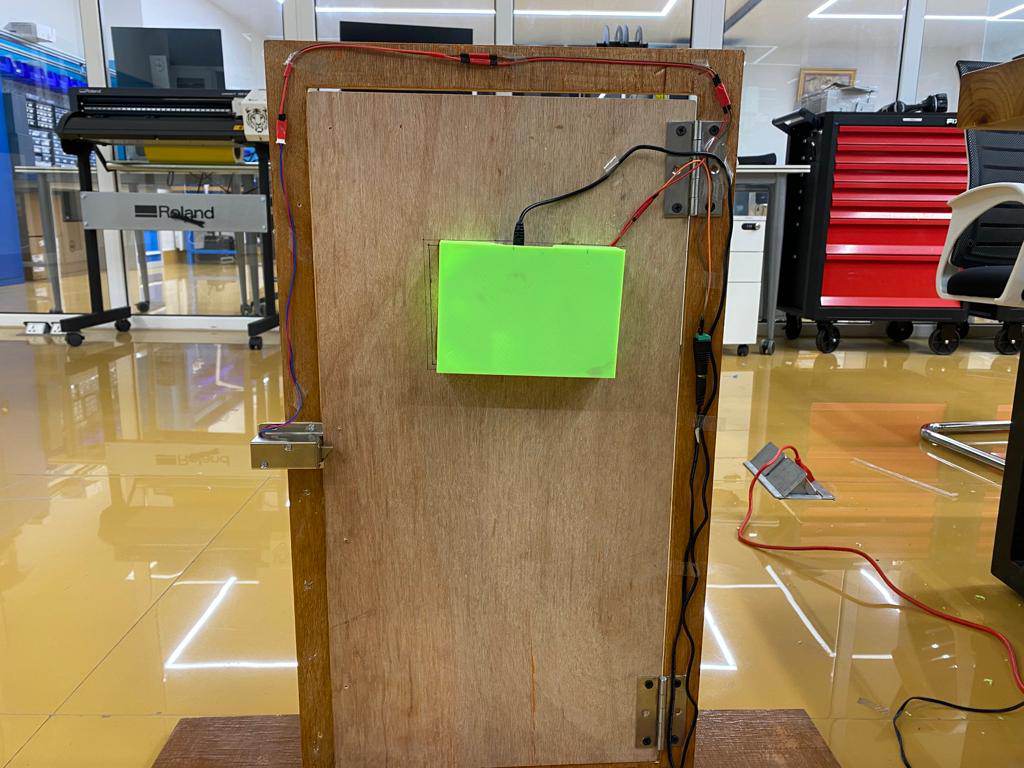Electronic and Programming Part
Electronic
In this three to four days i worked with my PCB electronic board to redesign and make a workable for my final project. So i have done some research from online google and Mr. Ricko helped me on this to go through.
This is my rough sketch made by me and Mr.Ricko.
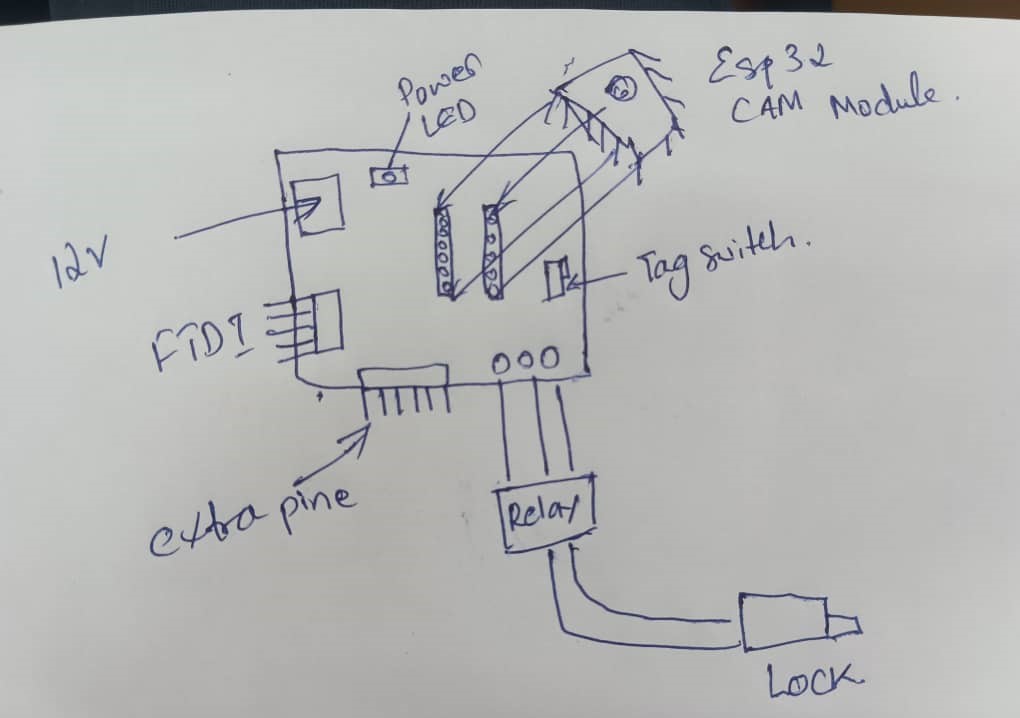
With this design i have implement in Eagle for my final board designing and i started to mill and done the soldering for my final board.
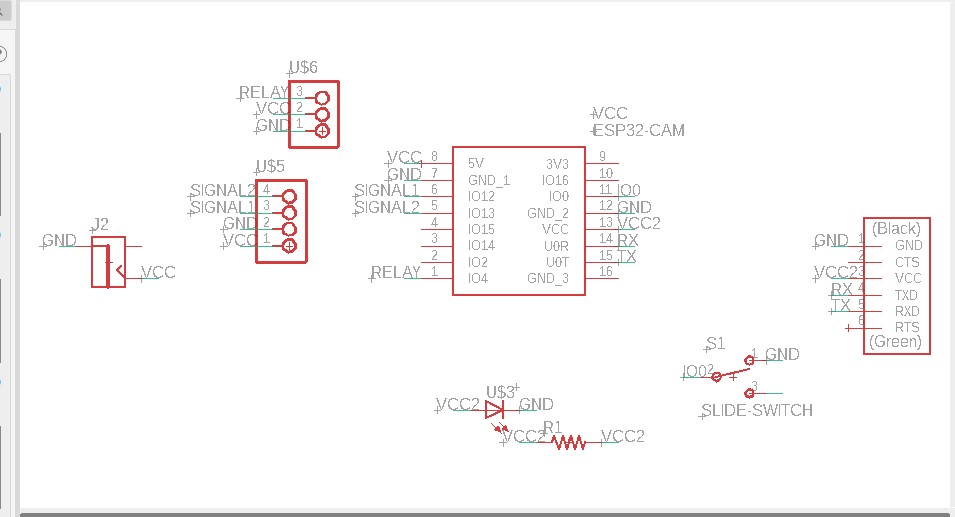
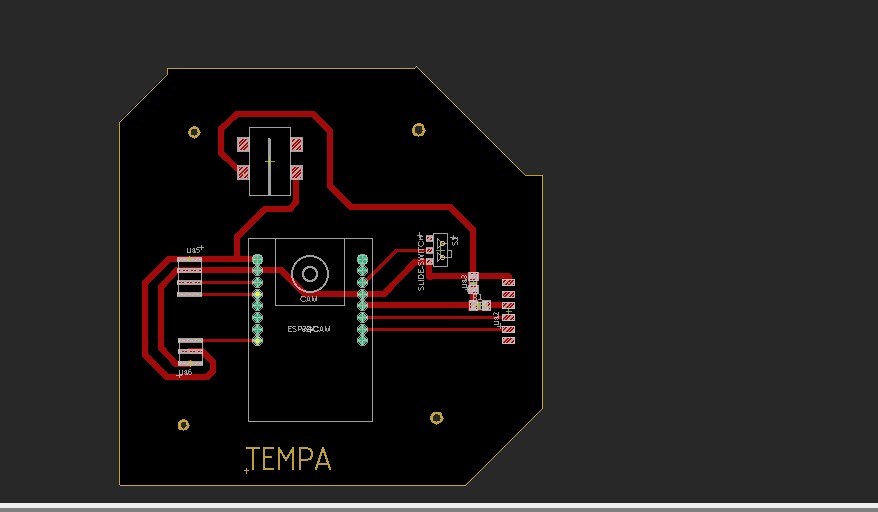
Milling

Done Soldering
Programming With ESP32-CAM
To do programming, Firstly i have tested my esp32cam board with web-server and LED blinking to check my board is working good. So I connected esp32-cam with the FTDI cable in my laptop.
Connection Pins
5v - 5v
GND - GND
UOR - TX
UOT - RX
GND - 100 (Connect in ESP32-cam for uploading code)

Code i have used from Example -- ESP32 -- Camera web-server Code Link
Setup for ESP32-CAM
Before uploading the code to ESP32-CAM module,i have installed the ESP32-CAM board form board manager:
https://dl.espressif.com/dl/package_esp32_index.json,
http://arduino.esp8266.com/stable/package_esp8266com_index.json
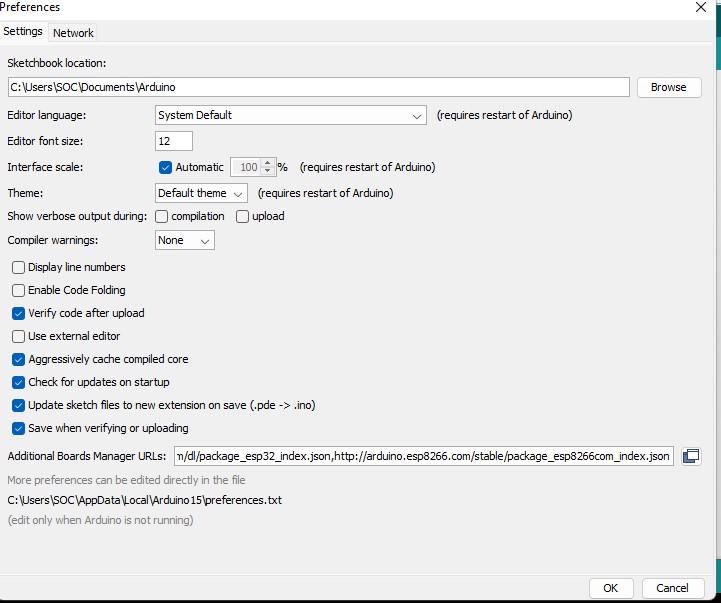
Board Settings
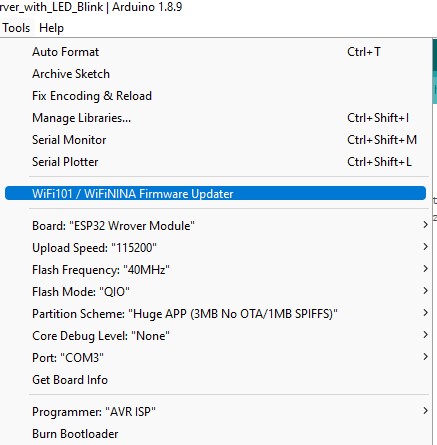
After settings are done, Upload your code. After uploading,press ESP32 CAM on-board RESET button to put the board in the flashing mode
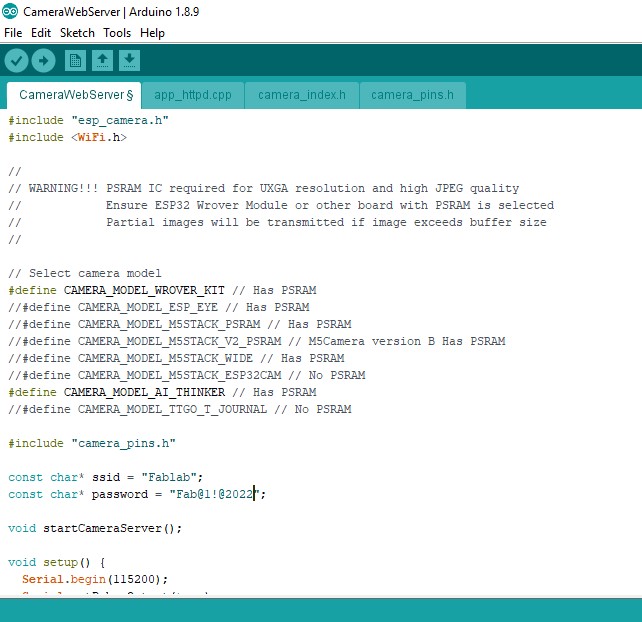
After uploading the code disconnect the GPIO-0 pin from GND pin.
Open Serial Monitor -- Set the Baud rate to 115200 -- Press the ESP32 CAM on-board RESET button
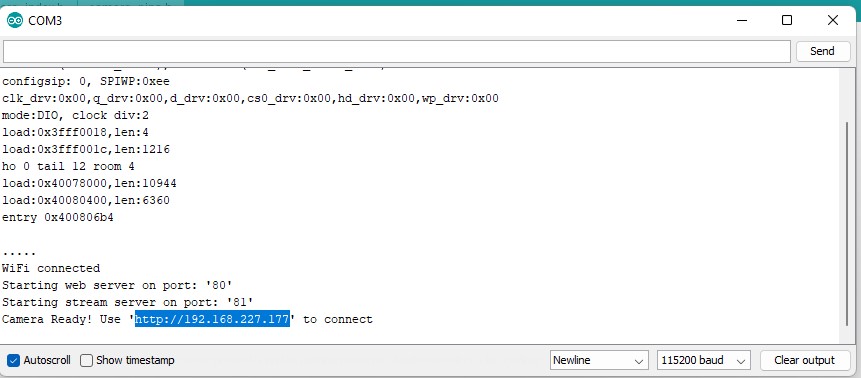
Now you can copy the IP address and paste it to any browser to start the video streaming and capture Images.
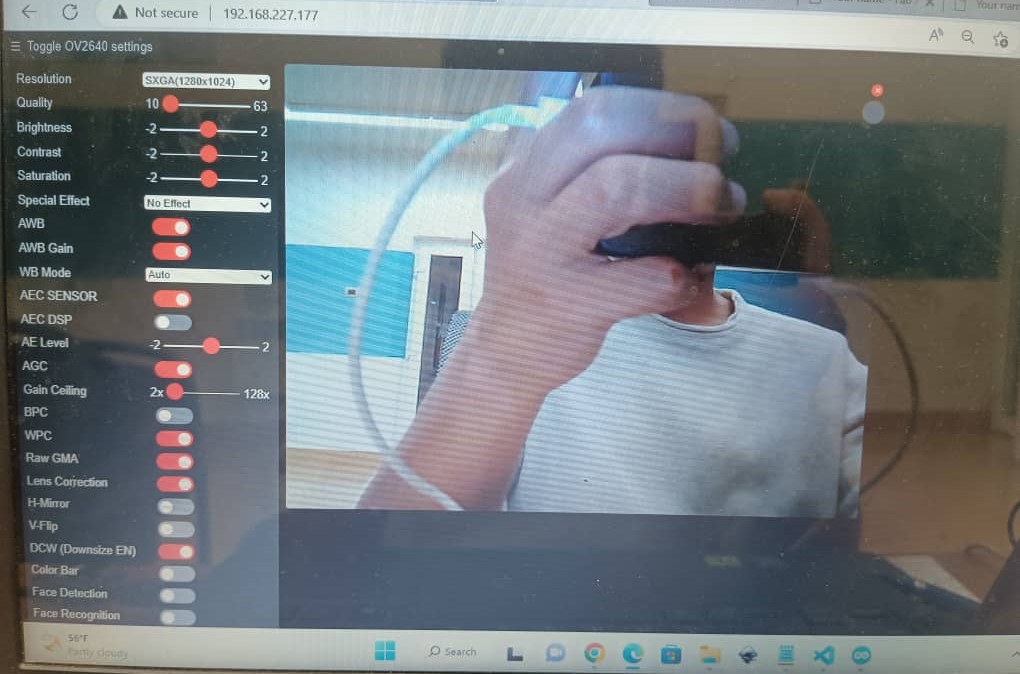
Programming With 12V Solenoid Lock
In my final project, solenoid lock is an out put device and this was done on output week assignment. So here i have given the link to access my work flow.
Setup Telegram (Telegram Bot ID)
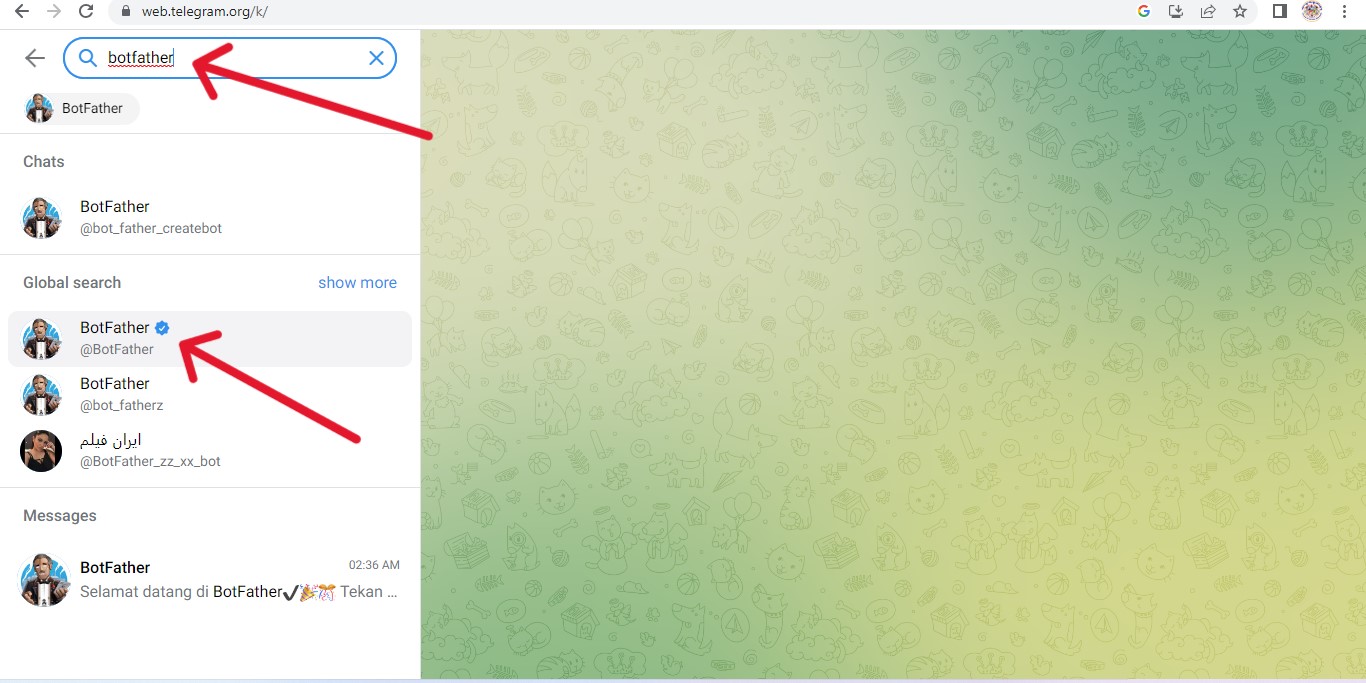
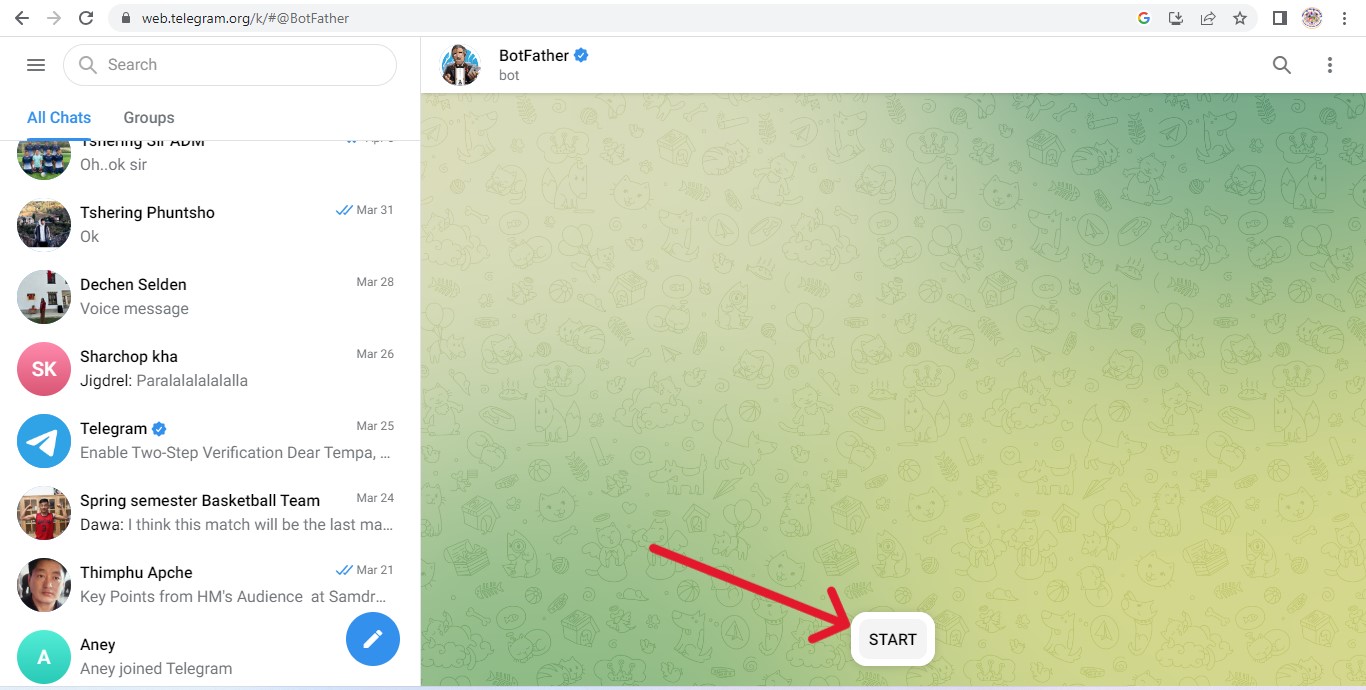
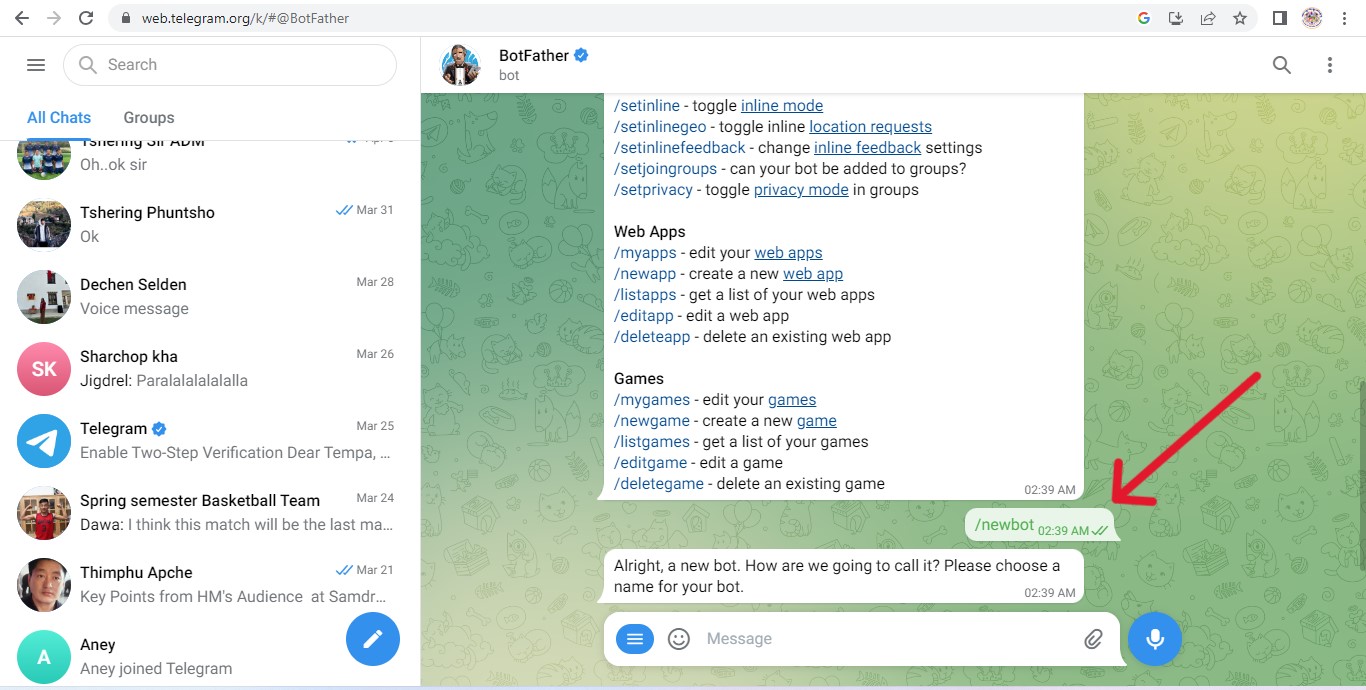
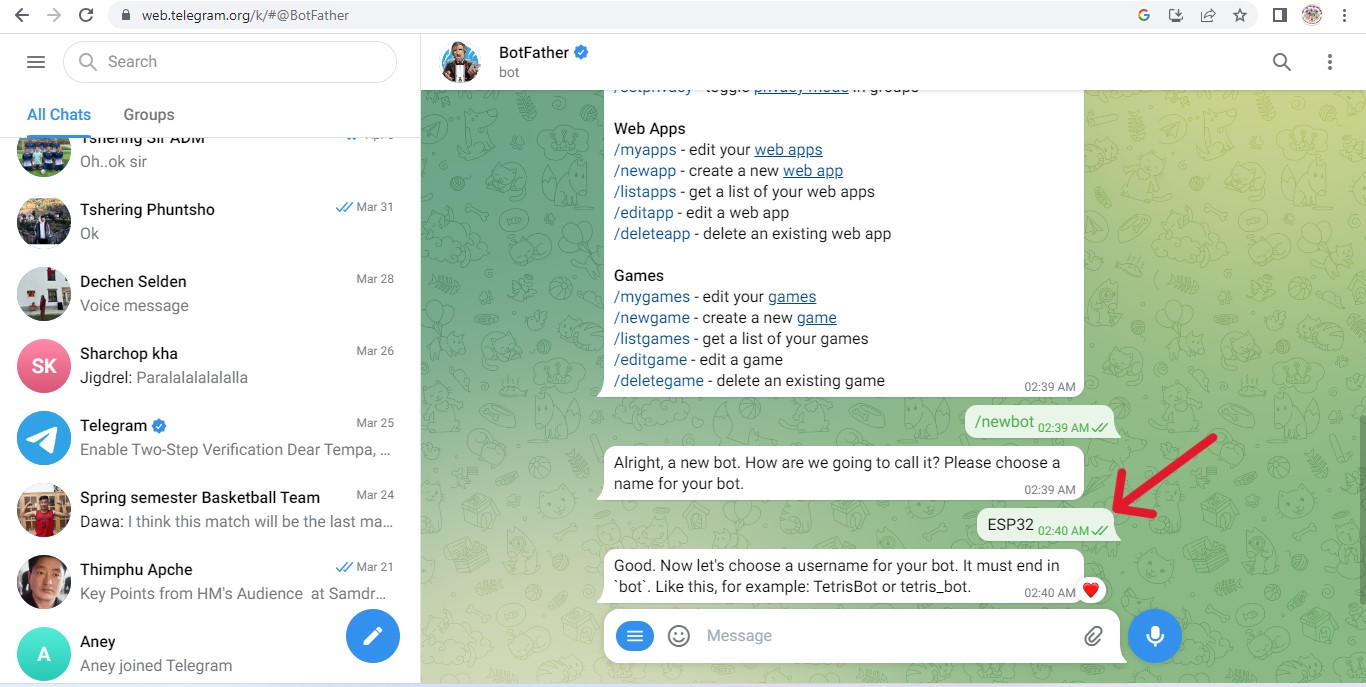
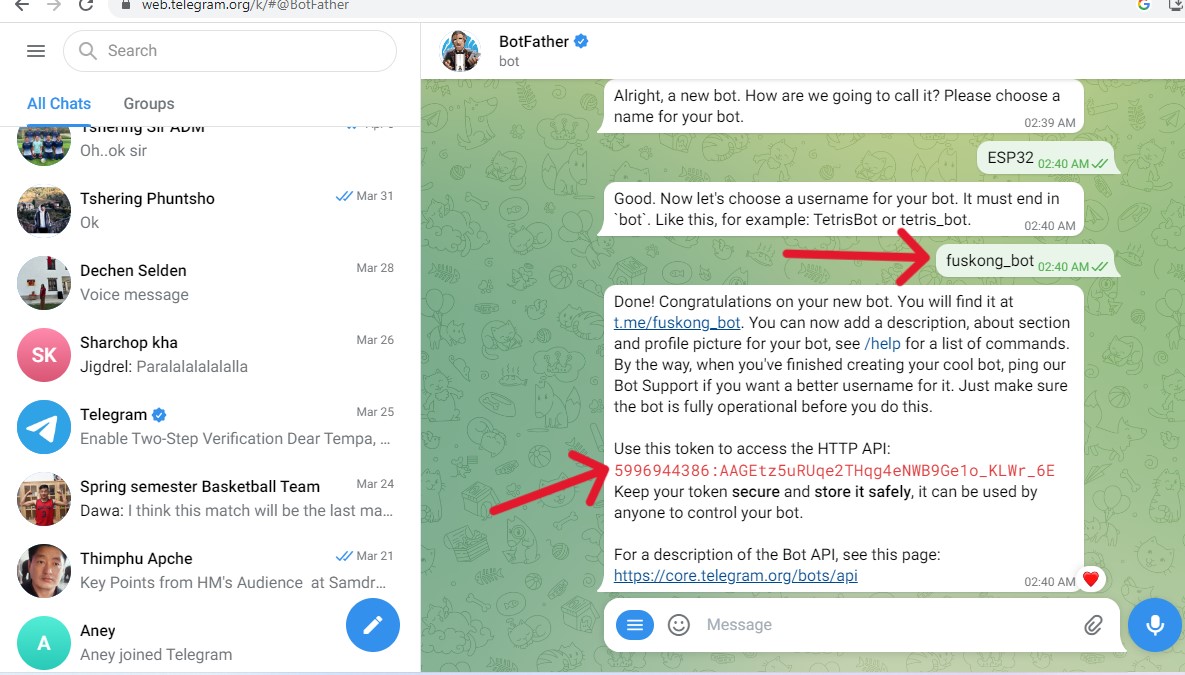
Get the User Id in the Telegram App
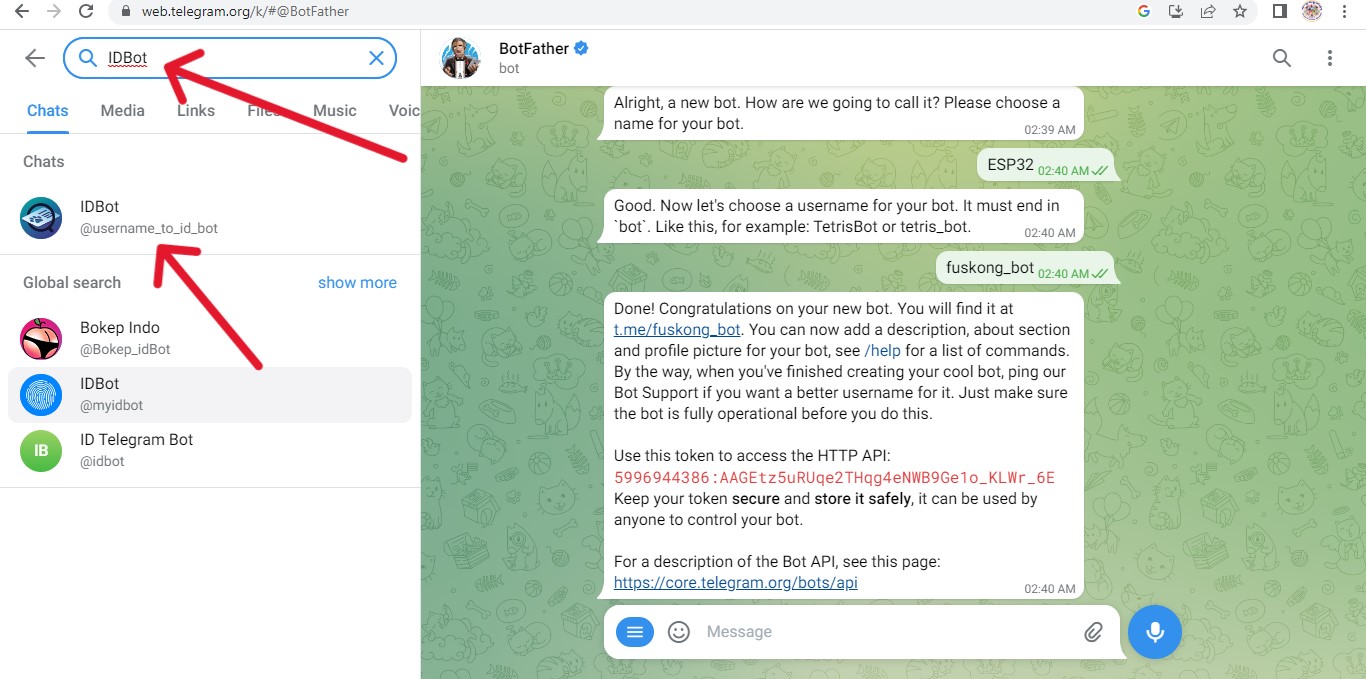
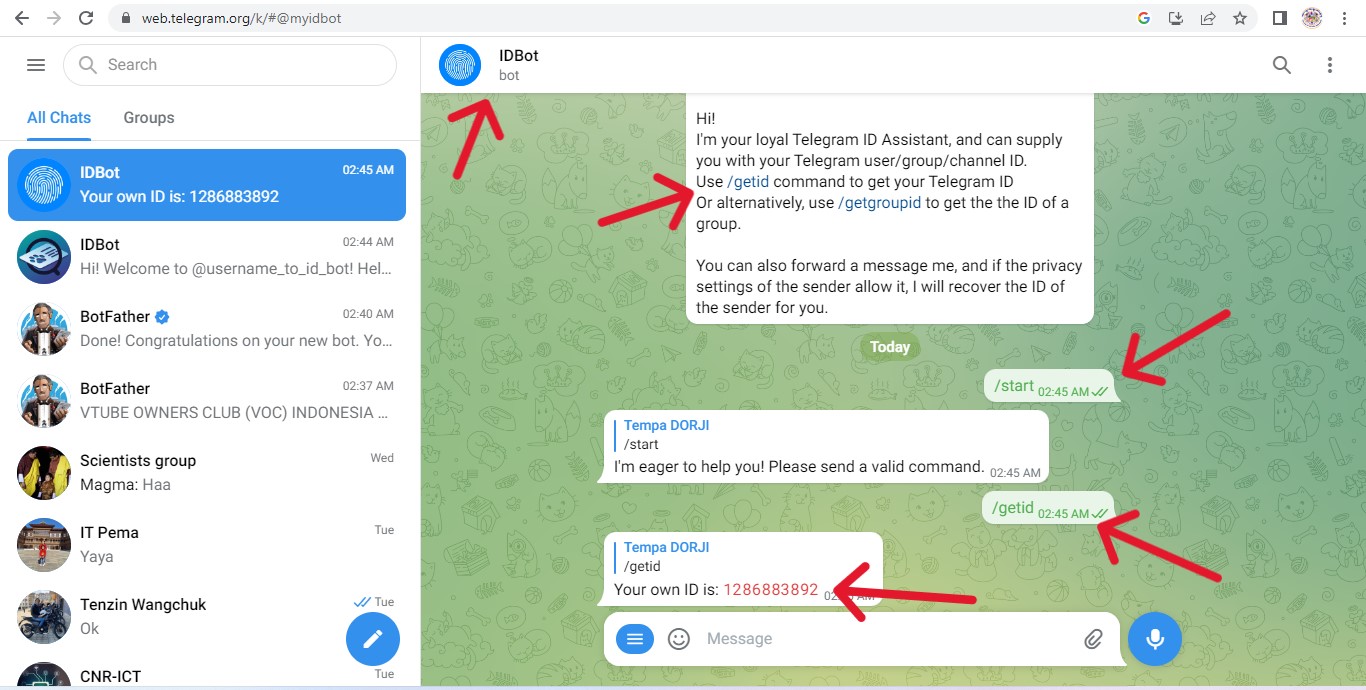
Video
Program with ESP32-CAM
In this, Now i am going to use my PCB board to connect all the input and output device to do programming on arduino IDE.
For the programming I have used FTDI cable and for this project i have used the ArdunioJson and Universal Telegram Bot library.
To download library;
Before uploading the code, you have to enter the following details.
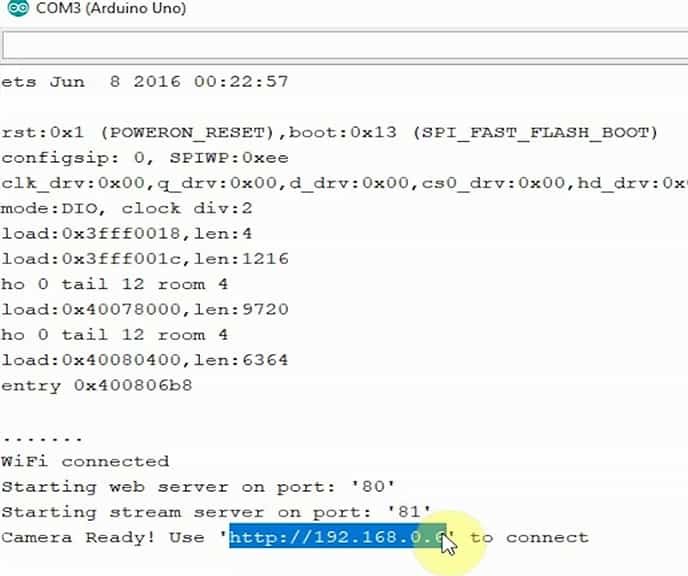
Connection and Wireline


Final Hero shot